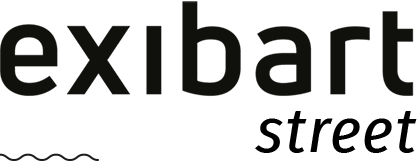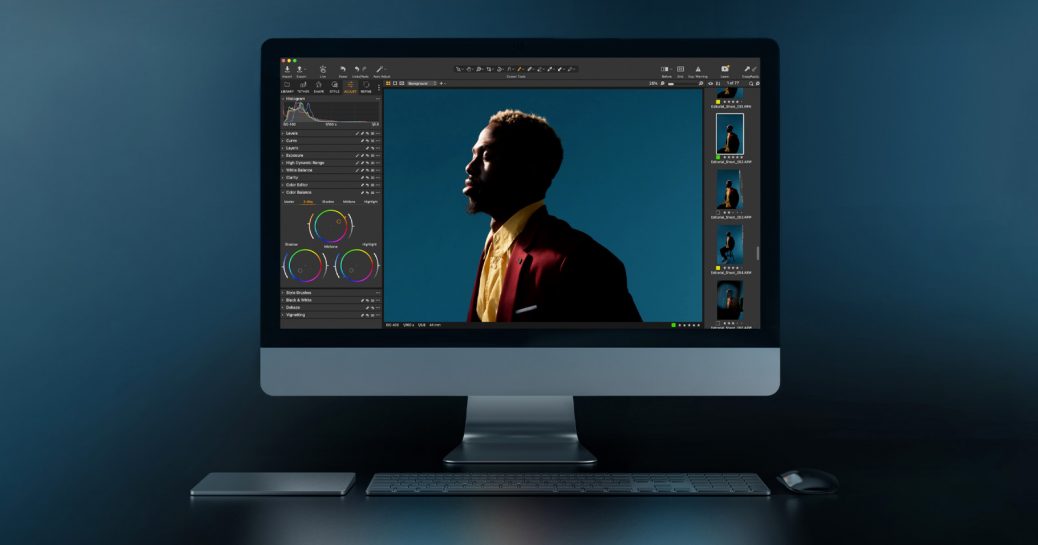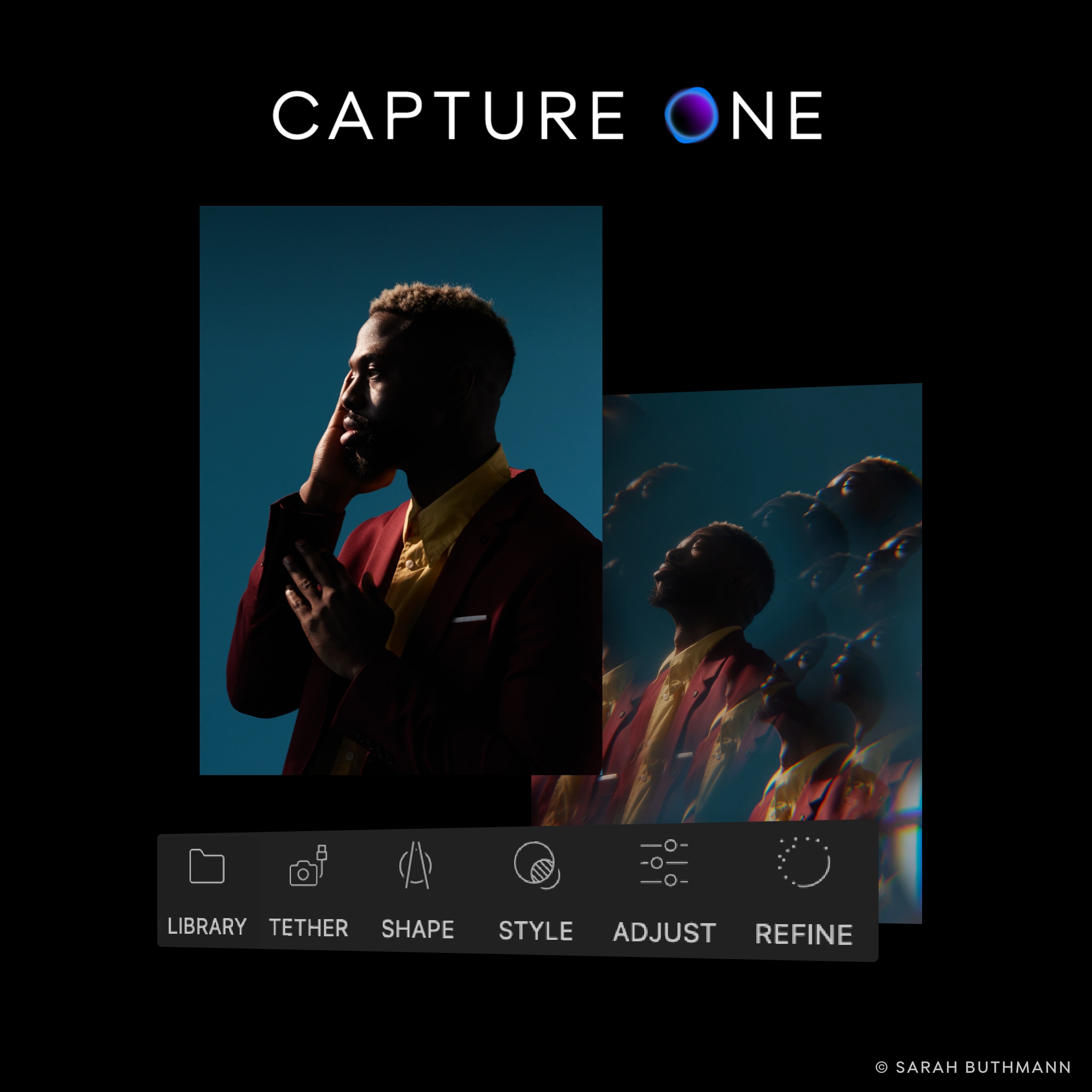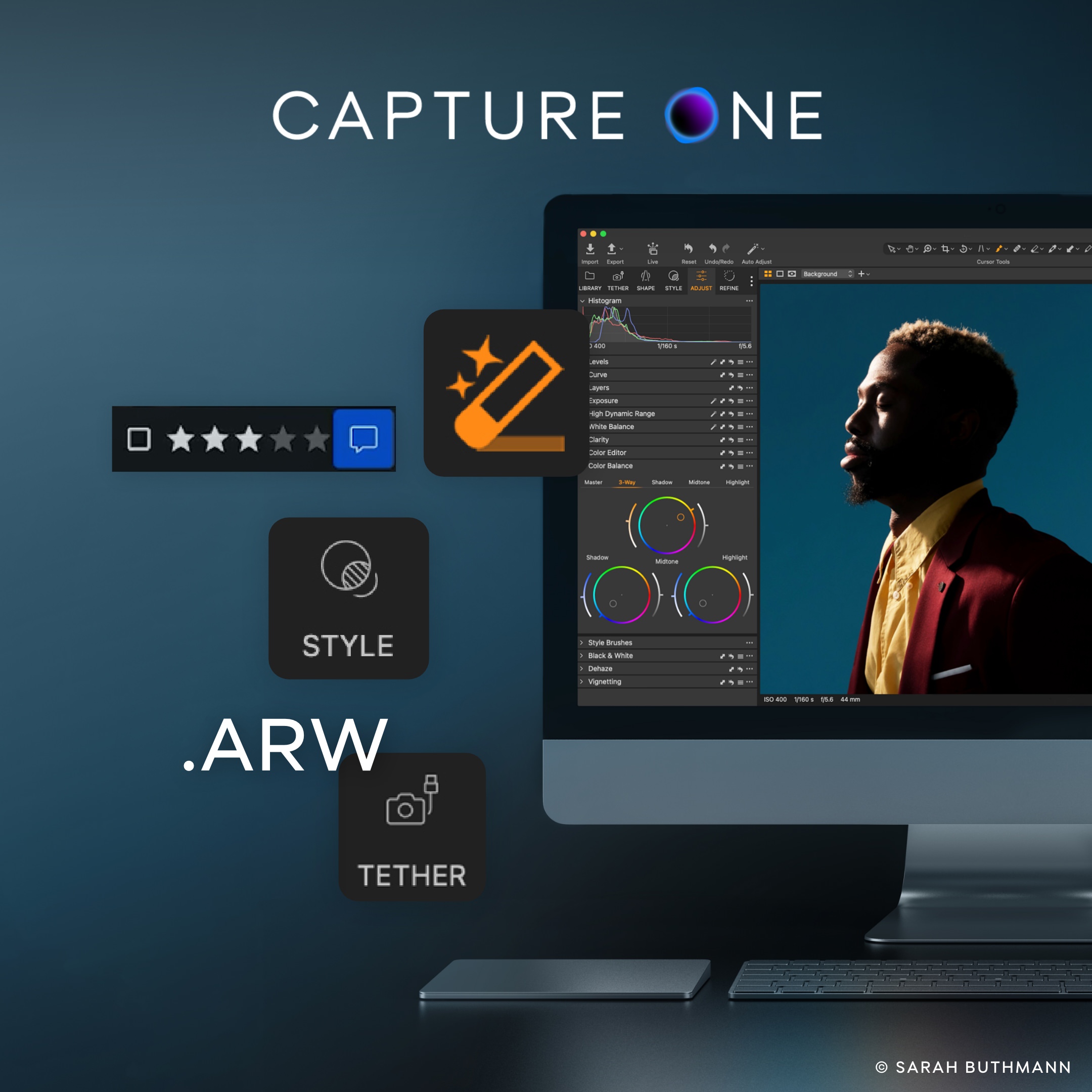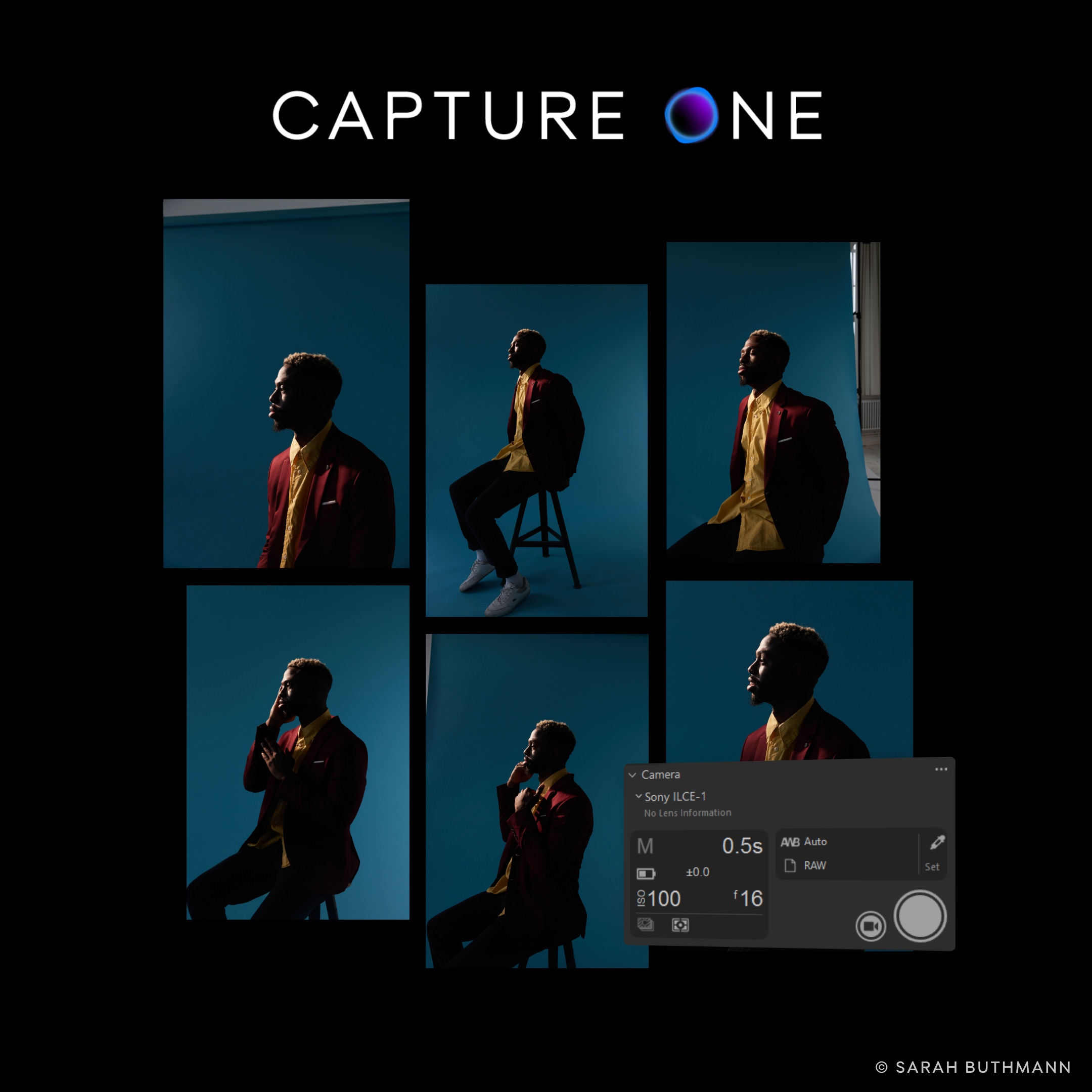Capture One 22 Gets New Features and Tools Redesign
Capture One has announced version 15.3.0 which it says brings new levels of efficiency, flexibility, and mobility for a modern and collaborative workflow.
“In March, for the first time, we as a company shared our vision for Capture One as a multi-platform ecosystem for creatives, and laid out our roadmap for getting there; it was a product of listening to our users and being ambitious for them and the community,” said Rafael Orta, CEO, Capture One. “It began with Capture One Live, and now we are moving into Capture One for iPad, with this release being a critical step into the future we are building. It’s always rewarding to see the marks of progress, but I’d be remiss not to mention it’s also an exciting time.”
Furthering its commitment to development driven by user feedback, Capture One 22 15.3 brings a host of improvements to the user experience and its current stable of features. As of today, there is Metal support on Intel Macs, a guided tour for new users to get familiar fast, new Styles functionality, and upgrades to Capture One Live to make it more than a tool for real-time collaboration, but also a post-shoot platform.
What’s New In Capture One 22 (15.3.0)
- Wireless tethering (Sony)
- Save to card & computer when tethering (Canon)
- Magic Eraser
- Tool Panel redesign
- Cloud transfer from iPad
- Crop Ratio saved per image
- Rotation smoothness (Mac)
- Style Pack functionality
- Guided Tour
- Metal support on Intel
- Capture One Live:
- 1 month Session duration
- Keyboard shortcuts on the web
- Improved watermark workflow
Wireless Tethering (Sony)
In Capture One 22 (15.3), you can tether several Sony cameras over Wireless Network. Tethered functionality is identical to tethering over USB. With Wireless Tethering you need one less cable on set, making for a new and much more dynamic tethered shooting experience.
The following cameras are supported:
- Sony A7R IV/IVa
- Sony A1
- Sony A7 IV
- Sony A7s III
- Sony A7C
- Sony FX3
- Sony ZV-E10
- Sony A9 II
Save To Card & Computer When Tethering (Canon)
Control where to save your images from the Camera Settings Tool when tethering a Canon camera. You can choose to save to a card, computer, or both. This provides a convenient backup method, as well as enables the user to see and review the images on the camera display.
Magic Eraser
A new type of Eraser has been added, providing similar functionality as the Magic Brush. You can now easily remove parts of masks on similar areas such as sky, skin, etc. The Magic Eraser is available from the Layers Tool and Cursor Tools. You can link the settings of the Magic Brush and Magic Eraser if needed. When linked, the Magic Brush and Magic Eraser will share the same settings for Size, Opacity, Tolerance, Refine Edge, and state of ‘Sample Entire Photo’.
Tool Panel redesign
The Tool Panel has been redesigned to allow an easier and more predictable experience when browsing the interface. Additionally, the design will align with Capture One on iPad. The redesign consists of the following aspects:
- New, bigger icons for all Tool Tabs
- Labels below icons showing the name of the Tool Tab
- Labels are enabled by default but can be turned off
- Fewer Tool Tabs by rearranging the tools
- Easy access to customization options from the three-dot icon
Capture One automatically makes backups of workspaces if something changes when updating. Your previous workspace can be accessed from the customization menu. The previous default
workspace is also available from the Workspaces menu under the name “Default (Legacy)”.
Cloud Transfer
Cloud Transfer allows you to import into Capture One Pro images that have been uploaded to the cloud from the iPad app. You will need to be connected to the internet to use this feature. The “Cloud transfer” button can be added to your main toolbar.
You can add Cloud Transfer in your toolbar, and from there you will get access to a menu, allowing you to import the photos from the cloud into your computer, in your sessions, or catalogs.
The import process will then start, and your photos (and their adjustments) will be available to you on Capture One Pro desktop.
Easier Watermarking
You can set a watermark to an individual Live Session by choosing one of the Recipes, which can now be found in the Capture One Live pop-up window. When you choose a Recipe, only the watermark settings are applied to the Live Session. The actual management of the Recipes takes place in the Exporter.
Keyboard Shortcuts (web only released in March 2022)
You can now use keyboard shortcuts to star rate and color tag images in the Live Session.
New Live Session Duration Option
The duration of an individual Live Session can now be set to 1 month. You can choose to set different duration while starting a new Live Session.
Crop Aspect Ratio Saved Per Image
The Crop Aspect Ratio is now saved per image instead of globally in the Crop Tool. Returning to a previously edited image will now show the correct crop ratio applied in the Crop Tool, making it more intuitive to crop.
Rotation Smoothness (Mac)
The smoothness of rotation and manual keystone correction is improved on Mac.
Style Pack Functionality
Style Packs now show a confirmation when installing, preventing accidentally installing the same pack multiple times. Additionally, entire packs and folders can now easily be deleted from the Styles and Presets Tool by right clicking and selecting ‘Delete Folder’.
Style Brushes can now be included in Style Packs, enabling the possibility to create more valuable packs.
Guided Tour
When launching Capture One for the first time as a new user (or in beta), a guided tour will appear with seven steps, highlighting important aspects to easily get started with Capture One.
Metal support on Intel
For hardware acceleration, OpenCL is replaced with Metal on Intel-based Mac computers. This will in the long run provide a more stable, performant application.
Auto Keystone Guides Placement
When using Auto Keystone, the Guides are now placed according to where Capture One detects lines used for the correction instead of placing them at generic positions.
Preview Size Recommendation
When using a preview size that is smaller than the monitor resolution, performance will be impacted. Capture One will in that case always use the raw file instead of the preview when displaying the edits, which is slower.
To ensure optimal performance, the preview size will automatically be set to match the system when launching Capture One for the first time as a new user. For all users, additional information has been added to the Preview Preferences for better clarity of the optimal setting.
New Camera & Lens Support
New Camera Support:
- Canon M50 II
- Canon R5C
New Lens Support:
- Canon RF 24-240mm F4-6.3 IS USM
- Canon RF 100-500mm F4.5-7.1 L IS USM
- Canon RF 800mm F5.6L IS USM
- Canon RF 1200mm F8L IS USM
Capture One’s profiles are unlike any other and are the meticulous work of a dedicated team that carefully evaluates and interprets each camera’s RAW formats. This process allows
Capture One to present images with the utmost fidelity, often bringing out nuances that other programs can’t even perceive.
Currently offering RAW support for more than 500 cameras, Capture One also provides profiling and image correction support for more than 500 lenses. As with the RAW file interpretation, Capture One carefully measures the optical characteristics of each supported lens and builds correction algorithms that compensate for the various optical imperfections of various designs. As a result, Capture One can correct numerous common optical issues such as vignette, and chromatic aberration as needed for each of the supported lenses, providing users with the best possible version of an image. As always, the team remains dedicated to adding increased support for the newest camera bodies and lenses.
Capture One 22 is available as a perpetual license for $299 or as part of a subscription plan starting at $20 per month.
More info on Capture One’s website.